The JW Player is an open-source framework for streaming Flash video. The module, which is embedded on countless pages across the Internet, can usually be identified by a watermarked logo on one of its corners. Although the JW Player does not offer a clip download option, you can still download streaming Flash video from the player with the aid of an external application. Orbit Downloader and RealPlayer are two free programs that can be used for this project. However, you can choose to forgo software installation by utilizing the Video DownloadHelper add-on for Firefox instead.
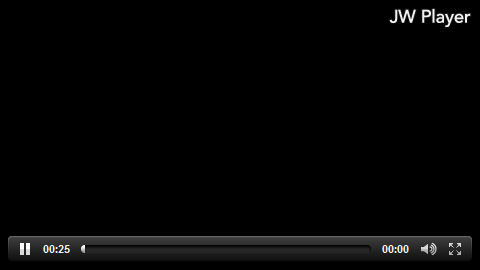
Orbit Downloader
- Download and install Orbit Downloader from orbitdownloader.com.
- Launch an Internet browser and access the Web page with the embedded JW Player. A "Get It” overlay will display on top of the media.
- Click the “Get It” overlay. A “Create New Download” window will load and display the direct URL to the Flash video. It will also indicate the storage location and file name of the downloaded Flash video.
- Click the “Download” command. A confirmation message will appear when the Flash video is saved in the default storage location. Click the “Open” button to access the downloaded Flash video.
RealPlayer
- Download and install RealPlayer from real.com.
- Launch RealPlayer. Go to the “Tools” on the program menu and select “Preferences.” Click on the “Download & Recording” link from the “Category” menu. A programming window will load.
- Click the “Browse” button alongside the “Save Files To” section. A file selection window will load. Select a storage location for any downloaded Flash video and click "OK." Check the "Enable Web Downloading & Recording" box and click "OK."
- Launch an Internet browser and access the Web page with the embedded JW Player. A "Download This Video" overlay will display on top of the media.
- Click the "Download This Video" button. The "RealPlayer Download & Recording Manger" window will load and display the download progress. A "Complete" message will appear when the Flash video is saved in the pre-selected storage location.
Video DownloadHelper
- Download and install the Video DownloadHelper add-on for Firefox from addons.mozilla.org.
- Launch Firefox and access the Web page with the embedded JW Player. Wait for Video DownloadHelper to recognize the streaming media. When this happens, the add-on’s icon on the navigation bar will animate.
- Click the animated icon and the name of the embedded JW Player’s Flash video will display. Select the filename and choose the “Download” option from the fly-out menu.
- Follow the on-screen instructions to download the Flash video to a preferred storage location.
- http://www.ehow.com/
